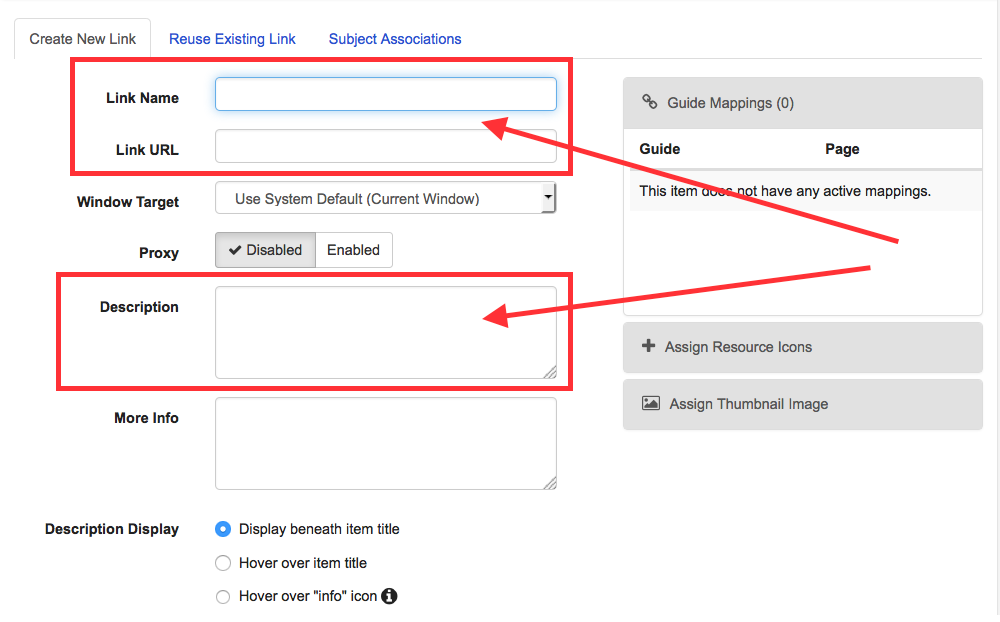Please reuse content whenever possible; however, if you must add new resources, please follow these steps.
- Open the "Add/Reorder" menu at the bottom of a box. (You must first add the box into which you want to put content, if you haven't done so already.)
- Click on either "Link" (e.g., for a website) or "Books from the Catalog" for books or e-books. The advantage of the latter is that it can include cover images. (You can also add other content types—e.g., files—but the two mentioned above are most common.)
For links to free content:
- Add the name of the resource in the top field
- Add a url in the main field
- Add a description
- Save
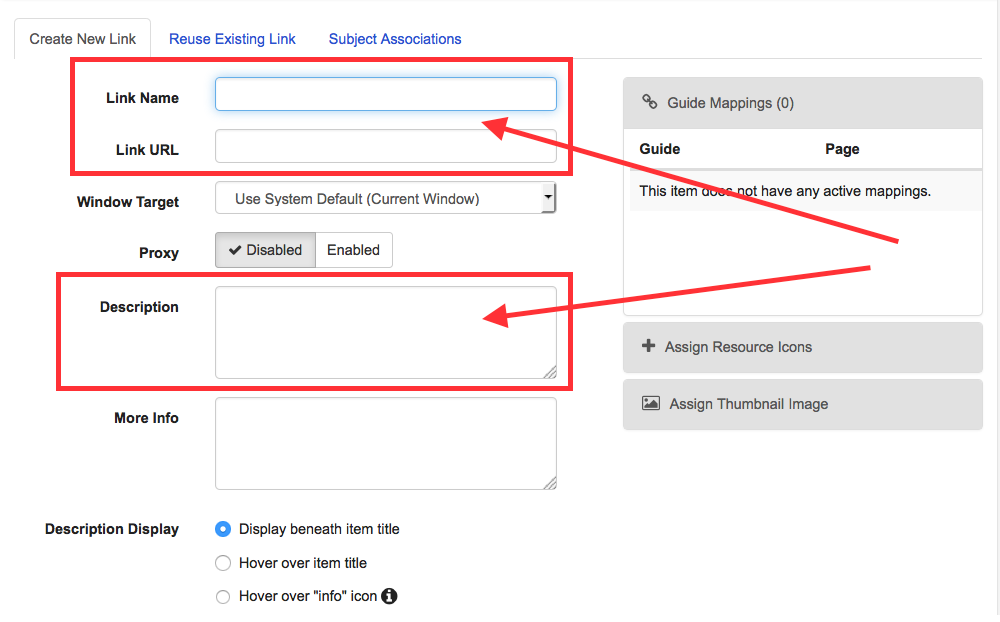
For Books/E-Books from the Catalog:
- Open the "Add/Reorder" menu at the bottom of a box
- Enter the ISBN into the top field
- Click on "Get Book Info" (Title, Author, Date, Description, and Cover Image will autopopulate in most cases)
- Do not populate the url field; rather, populate the B/H/S icons with the respective permalinks from Tripod record. Please note: you will need to manually update the permalink for each campus (i.e. campus references within the url must match the respective B/H/S icon). For print resources, all three B/H/S icons should be populated; for e-resources, populate according to the institution's subscription status.
- Save


Do not link to any book-cover images hosted on Amazon—the cover image will always link to Amazon's website and not to Tripod.
For Journals/E-Journals
- Add the name of the resource in the top field
- Add a description
- Do not populate the url field; rather, populate the B/H/S icons with the respective permalinks from Tripod record. Please note: you will need to manually update the permalink for each campus (i.e. campus references within the url must match the respective B/H/S icon). For print resources, all three B/H/S icons should be populated; for e-resources, populate according to the institution's subscription status.
- Save

For Tripod search results:
- Follow the steps above for journals, but populate the B/H/S icons with the main url on the results search page.